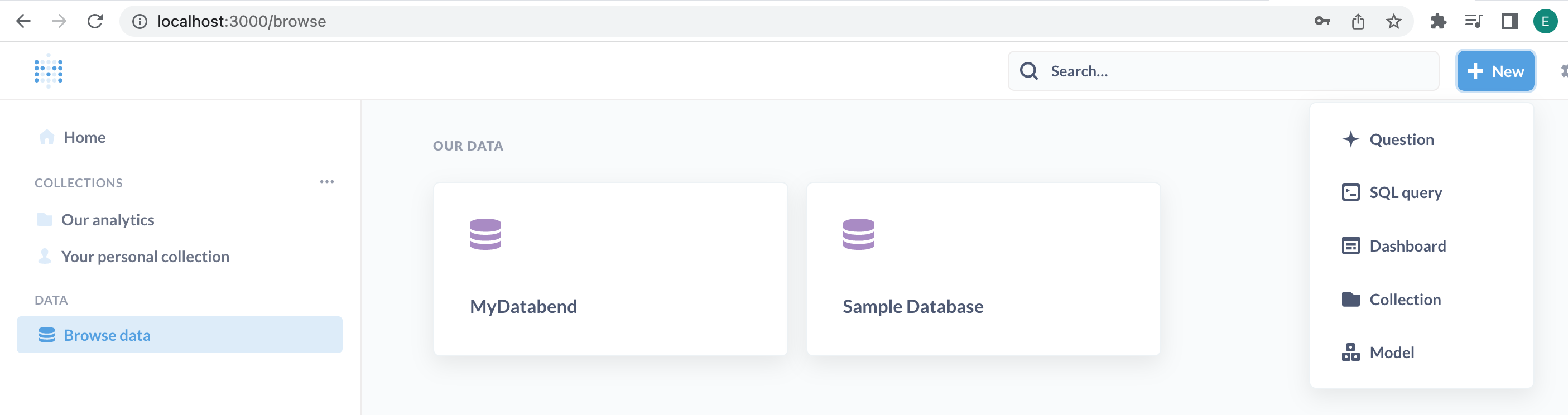Metabase
Metabase is an open-source business intelligence platform. You can use Metabase to ask questions about your data, or embed Metabase in your app to let your customers explore their data on their own. Databend provides a JDBC driver named Metabase Databend Driver, enabling you to connect to Metabase and dashboard your data in Databend. For more information about the Metabase Databend Driver, refer to https://github.com/databendcloud/metabase-databend-driver
Downloading and Installing Metabase Databend Driver
To download and install the Metabase Databend Driver:
- Create a folder named plugins in the directory where the file metabase.jar is stored.
$ ls
metabase.jar
$ mkdir plugins
Download the Metabase Databend Driver, then save it in the plugins folder.
To start Metabase, run the following command:
java -jar metabase.jar
Tutorial: Integrate with Metabase
The following tutorial shows you how to integrate Databend with Metabase through the Metabase Databend Driver. In this tutorial, you'll deploy a local Databend and install Metabase with Docker. Before you start, ensure that you have Docker installed.
Step 1. Deploy Databend
Follow the Deployment Guide to deploy a local Databend.
Step 2. Deploy Metabase
The steps below describe how to install and deploy Metabase using Docker.
- Pull the latest Docker image of Metabase from the Docker Hub registry.
docker pull metabase/metabase
- Deploy Metabase.
docker run -d -p 3000:3000 --name metabase metabase/metabase
- Download the Metabase Databend Driver, then import it to the plugins folder of the Metabase container in Docker.
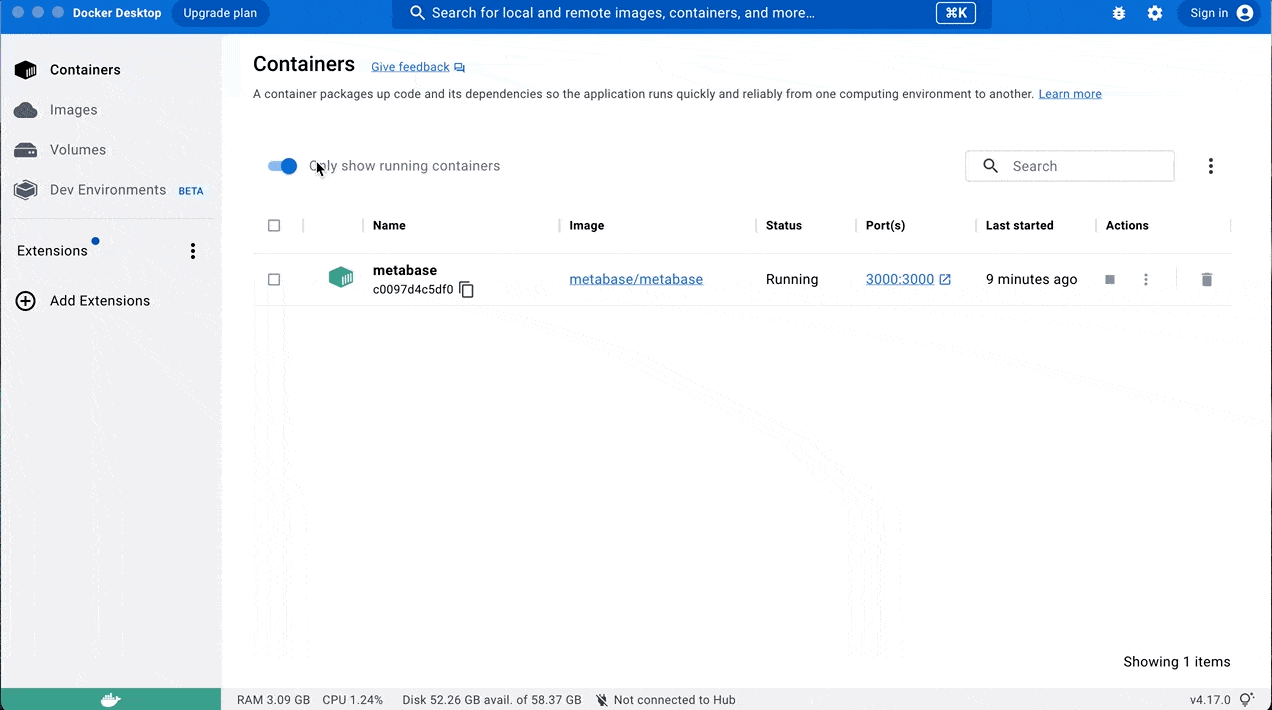
- Restart the Metabase container.
Step 3. Connect Databend to Metabase
Open your web browser, and go to http://localhost:3000/.
Complete the initial sign-up process. Select I'll add my data later in step 3.
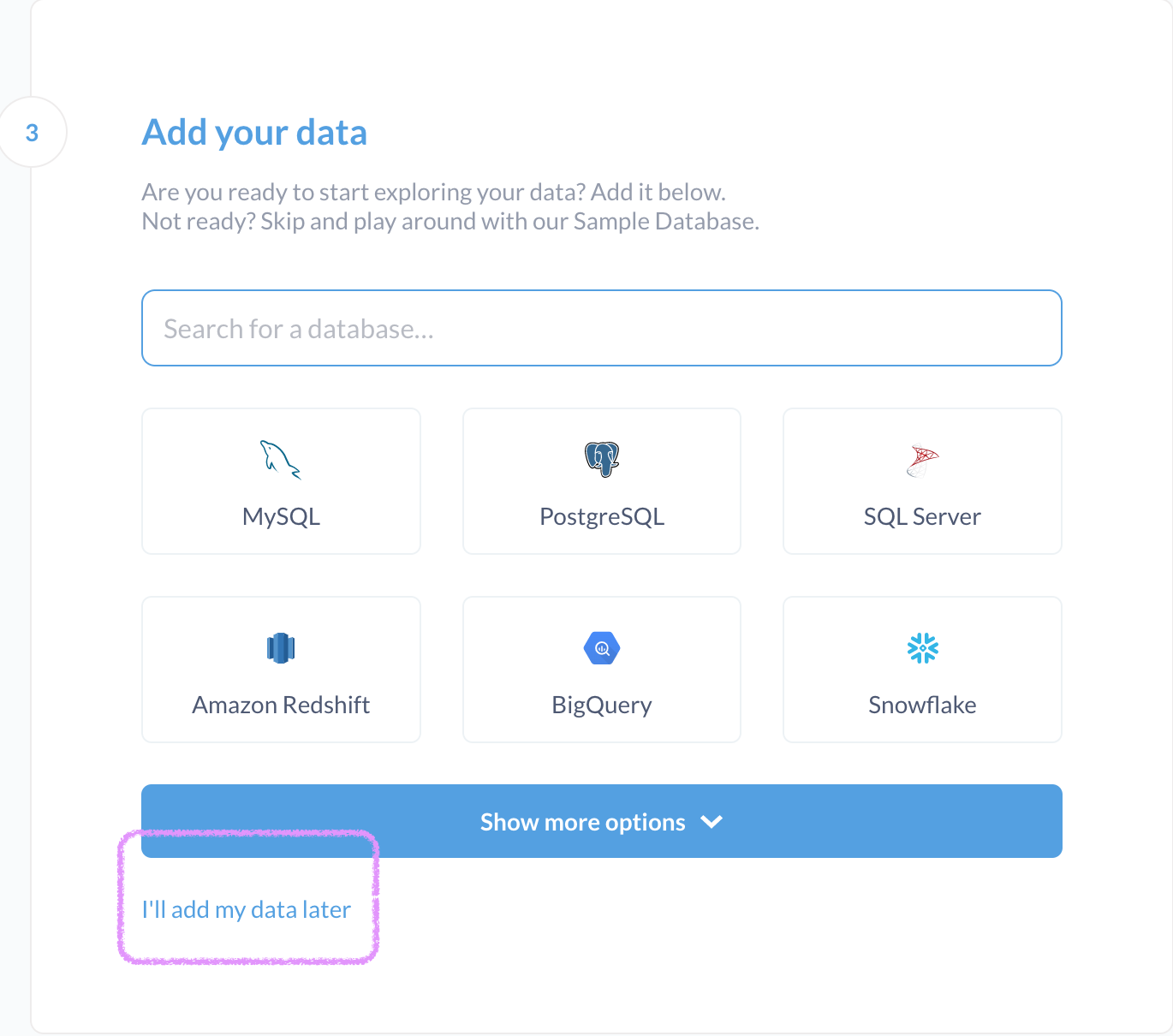
- On the Metabase homepage, select Add your own data to establish the connection to Databend:
- Database type:
Databend - Host:
host.docker.internal - Port:
8000 - Username:
root. No password is required if you log into a local instance of Databend withroot. - Database:
default
- Click Save changes, then click Exit admin.
You're all set! You can now start creating a query against Databend and building a dashboard. For more information, please refer to the Metabase documentation: https://www.metabase.com/docs/latest/index.html